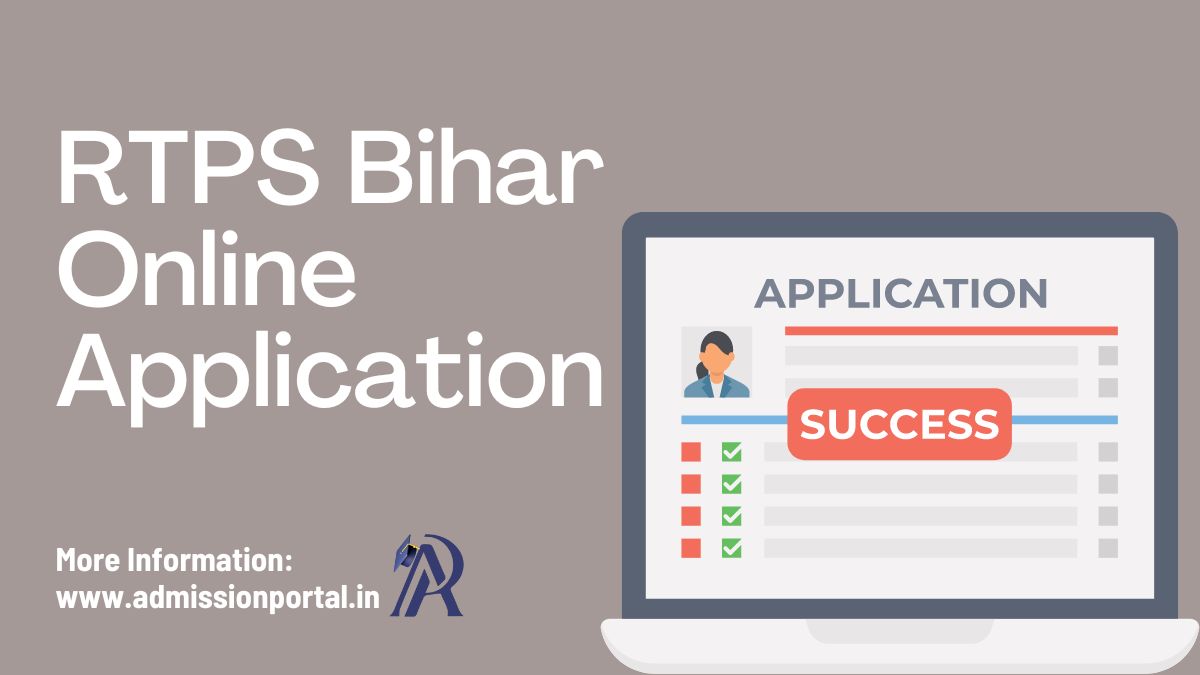RTPS Bihar Online Application Status and Download Certificate 2025: RTPS-1, RTPS-2, RPTS-3 and RTPS-4
RTPS Bihar Online Application Status and Download Certificate 2025: To access Other RTPS Bihar Online Services, follow these steps:
- If you’re a new user, start by registering yourself to create a Login-Id and Password. You’ll need a valid Email-Id or Mobile No. Make sure to keep these credentials secure for future ServicePlus use.
- Navigate to the “Other Services” section on the left side of the Homepage, select your desired service, and log in using your Email-Id and Password or Mobile No. and OTP.
- Once logged in, click on “Apply for Service” on the new page.
- Fill out the Application Form diligently and then click [Submit]. You can also save it as a [Draft] for later modifications before final submission.
- Review the entered information carefully. Make any necessary edits by clicking [Edit], then [Submit]. Attach any required document(s) by clicking [Attach Annexure] before final submission.
- If the service requires payment, select [Make Payment] and proceed with the fee payment. For unpaid services, simply click [Submit].
- Download or print the Acknowledgment for your records.
- Your Certificate/License/Sanction Letter will be delivered to your ServicePlus Inbox and/or Email-Id. A download link may also be sent via SMS, providing you with three methods to obtain your document.
- Stay updated on the service status through SMS and Email notifications. Ensure to provide accurate Mobile No. and Email-Id details when completing the Application Form.
Track Your RTPS Bihar Application Status Online – Easy Steps!
To track your application status online in RTPS Bihar, you can follow these steps:
- Begin by navigating to the RTPS Bihar website and locating the “Citizen Section” option on the Homepage.
- Within the “Citizen Section,” click on the “Track Application Status” link to proceed.
- Upon clicking, a form titled “Track Application Status” will appear on your screen.
- In this form, carefully select the appropriate options that relate to your application. Enter the required details, including the Application Reference Number and Date, and proceed by clicking the [Submit] button.
- Once you have submitted the necessary information, the current status of your application will be promptly displayed on the screen for your convenience.
Technical Support for RTPS Bihar: Steps for Prompt Assistance
For those seeking technical support in RTPS Bihar, the following steps can be followed to ensure prompt assistance: Firstly, individuals can reach out to the Executive Assistant at the Panchayat, Block cum Circle, Sub-Division, District, Division, and Department levels. Secondly, the Block cum Circle and Sub-Division level IT Assistant can be contacted through the Executive Assistant.
If further assistance is required, the District IT Manager can be reached through the IT Assistant. For escalated technical issues, contacting the DIO / ADIO of the NIC District Centre and Department IT Manager via the District IT Manager is recommended. Finally, for comprehensive support, the ServicePlus Team of NIC Bihar can be accessed through the DIO / ADIO of the NIC District Centre and Department IT Manager.
RTPS Bihar: How to Make Online Payments for Services
To access certain services, a fee might be applicable. The applicant is required to make the payment to the Service Provider Department via the OGRAS (Online Government Receipt Account System) Payment Gateway, which is managed by the Finance Department of the Government of Bihar.
Begin by completing the online Application Form and attaching the necessary document(s). Then proceed to finalize the transaction by selecting the [Make Payment] option. Subsequently, you will be seamlessly redirected to OGRAS from ServicePlus.
Within the OGRAS platform, opt for the desired “period year” and select the “ePayment” alternative under the “payment mode” section. Choose your preferred Bank for processing the payment. Various payment methods such as Net Banking, Debit Card, or Credit Card are available for your convenience. Avoid selecting the “Payment over the bank counter (Cash/Cheque)” option provided under “Payment Mode”.
Upon successful payment, remember to download or print the Acknowledgement from OGRAS or your Bank for future reference. You will automatically be redirected back to ServicePlus at this point.
During the transition between ServicePlus and OGRAS, ensure not to close, refresh, or interrupt your browser to prevent any disruptions in the payment process.
Following a successful payment, your application will be promptly submitted on ServicePlus. Occasionally, there might be a delay in updating the payment status to “Success” on ServicePlus, resulting in it displaying a “Pending” status. If the payment has already been deducted from your bank account, refrain from initiating another payment.
To obtain a “Success” payment status from OGRAS, kindly conduct a “Re-validate Payment” on ServicePlus. In case you receive a message advising you to “Please try after some time,” it indicates that ServicePlus is still awaiting the update from OGRAS. Therefore, continue revalidating the payment at intervals until your application is successfully submitted.
Only consider re-making a payment if the previous transaction failed and the application shifted to the “Draft” section.
Important Note: Payments are managed by OGRAS on behalf of the Service Provider Department. Once a payment is made, it cannot be refunded by NIC or ServicePlus under any circumstances.
Table of Contents